There's a new way to turn business ideas into app frameworks
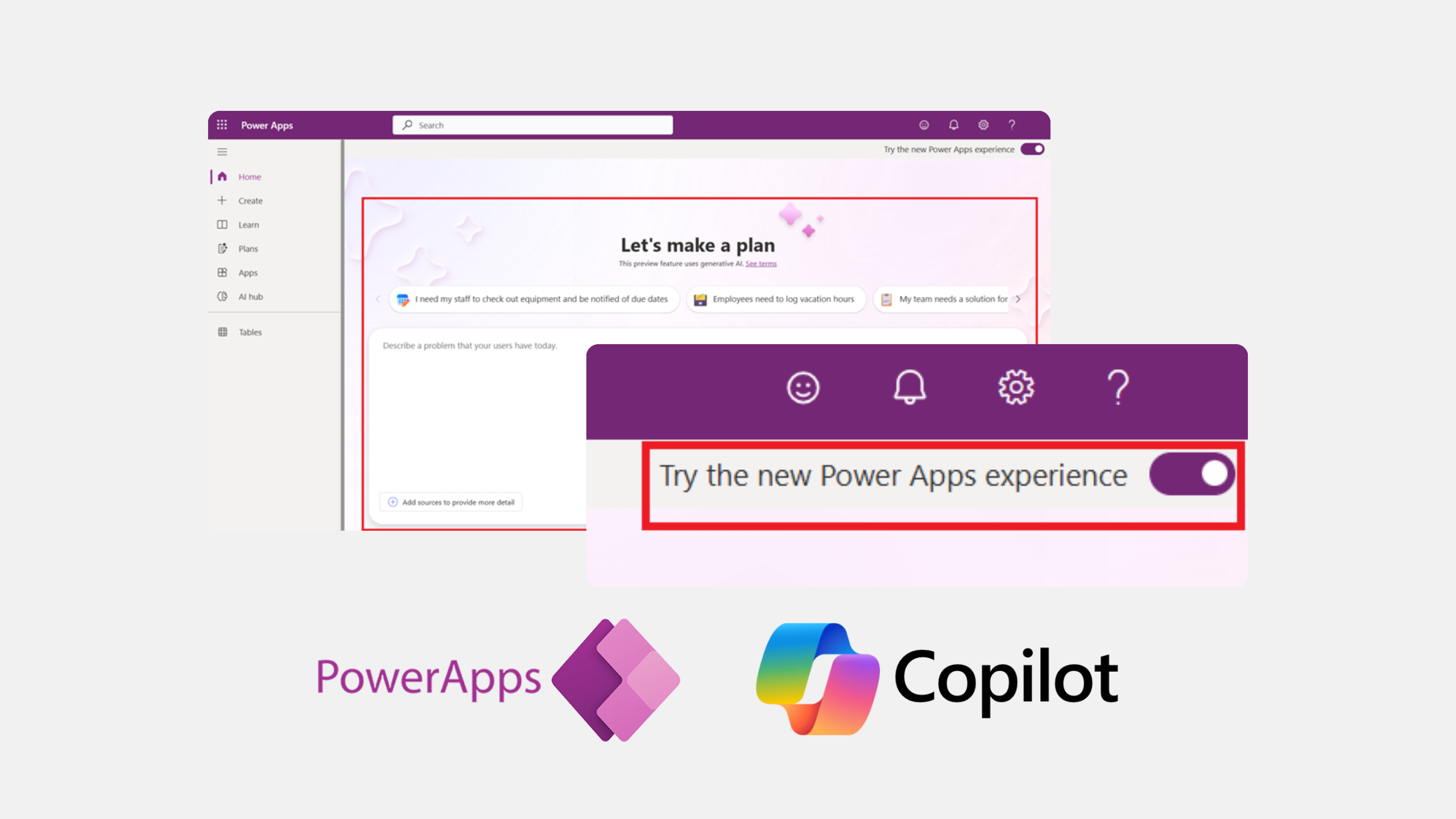
Imagine describing an app you need in your own words and getting a basic app framework in minutes. With Plan Designer in Power Apps, that’s already becoming possible.
What is the Plan Designer?
Plan Designer is a new Copilot experience within Power Apps. It allows users to describe their app in natural language and receive a structured starting point.
This move is part of Microsoft’s broader move to bring generative AI into everyday business tools. While it doesn't yet deliver complete or production-ready applications, it offers a strong foundation that helps teams move faster, validate ideas earlier, and collaborate more effectively with dev teams when it’s time to build.
Important to know: It’s still in preview
Plan Designer is currently available as a public preview feature. That means it’s not production-ready yet, and it’s not recommended for complex or business-critical use cases.
It’s a promising direction, and there are many more improvements in the pipeline. But for now, think of it as a way to jumpstart your ideas, not as a full replacement for expert-built solutions. Let’s see how:
From idea to app structure, without coding
Some of the best ideas for internal apps come from the people who work closest to the process.
You’ve likely experienced it yourself: you know exactly what your team needs, whether it’s a simple PTO planning tool or a way to track field tasks. You understand the workflow, the challenges, and the users. But when it comes to turning that insight into a working app, you’re not sure how to get started.
That’s been the reality for many business users.
Historically, PowerApps has been aimed at non-developers, people in HR, customer service, field operations, and sales. These users know their business inside and out but often lack the technical or systems thinking skills to design a well-structured, scalable app. As a result, many apps were either overly simple or hard to maintain and improve.
That’s where Plan Designer comes in.
It offers a more guided way to get started. Instead of starting from scratch, you describe what you need in natural language, for example, “I need a tool to assign jobs to field technicians.” You can even upload visuals, like a screenshot of an old tool or a process diagram.

Based on your input, Copilot generates a structured draft of your app.
What you get is a smart skeleton, with suggested tables, screens, user roles, and basic logic. It proposes a data model and automation ideas using Power Automate, all based on what your prompts. You can then review, adjust, or approve what Copilot gives you before it builds out the logic.
It won’t give you a finished app, but it gives you a strong starting point, one that reflects your intent and helps you think through how your app should be structured. That’s a big step forward for anyone who understands the business problem but not the development process.
What can you currently do with Plan Designer?
To access the Plan Designer, you need a preview environment with early feature access enabled. Once set up, you can start designing solutions directly from the Power Apps homepage by toggling on the new experience.
It’s still the early days, so it’s important to set the right expectations. As of April 2025, Plan Designer has the following capabilities:
Natural language input
Based on natural language input, the Plan Designer will generate a solution tailored to your needs. This includes creating user roles, user stories, and data schemas.
Solution generation
The tool can create basic end-to-end solutions, including:
- Dataverse tables
- Canvas apps
- Model-driven apps
Iterative development
You can refine your plans by providing feedback during the design process to make sure that the generated solution aligns with your specific needs.
Collaboration and documentation
The generated plan serves as both a blueprint for development and documentation for future reference to help teams align on business goals and technical execution.
Integration with Power Platform tools
While still in preview, the tool integrates with other Power Platform components like Dataverse and Power Apps. However, some features (e.g., Power Pages support and advanced data modeling) are not yet available.
Limitations in the preview
The tool currently does not support generating full Power Automate flows or using common data model tables like accounts or contacts. Features like analytics integration, Azure DevOps compatibility, and document uploads (e.g., RFPs) are not yet implemented.
The feature set is evolving rapidly, with updates rolling out every few days. One recent improvement: Copilot now explains which AI agents are working on different tasks, for example, the requirement agent, data agent, or solution agent.
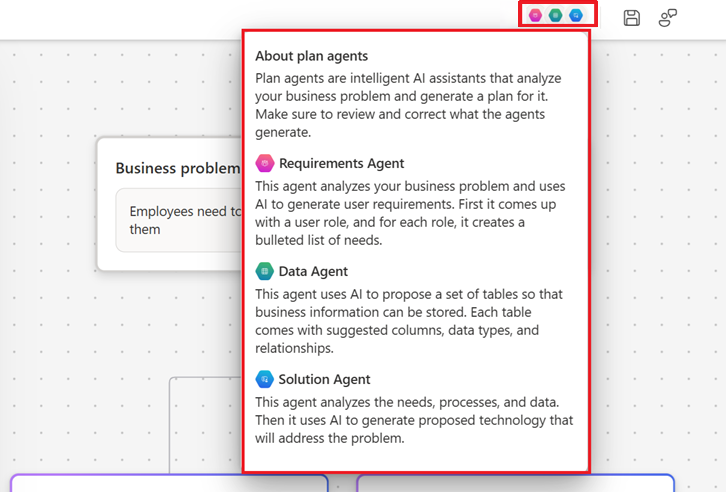
To sum up, Plan Designer helps you get the core pieces in place in just a few minutes. It’s especially useful for:
- Prototyping apps without waiting for a developer
- Practicing prompt-writing to refine app design
- Getting a better understanding of how systems and logic fit together
It’s great for playing around, testing out concepts, and learning how to approach app development with systems thinking. Let’s see how this might change in the coming years.
How you’ll use Plan Designer in the near future
Let’s say there’s a process in your team that’s manual, slow, or inconsistent, and you know exactly how it should work. Maybe it’s tracking field work, collecting customer data, or planning PTO.
You have the knowledge to solve it. What you don’t always have is the time, tools, or technical background to build the solution yourself.
That’s where Plan designer is moving toward. It will help you translate your ideas into something concrete: a data model, screens, and suggested relationships. It will give you a head start, so you won’t have to start from scratch.
Here’s what that might look like in practice:
- You’re a field manager who needs to track technician assignments and jobs.
You describe your idea to Copilot, and it creates basic tables like “Jobs” and “Technicians,” with suggested relationships between them. The logic and visuals still need work, but you now have a structure to build on.
Looking for inspiration to improve efficiency in Field Service? Check out our use cases here.
- You’re in sales and want to explore upsell recommendations for client visits.
Copilot sets up a rough draft with placeholders for customer info and past purchases. It doesn’t connect to CRM data yet, but it helps you map out the concept before looping in technical teams.
- You’re on a support team and want to build a customer intake form.
You describe the form and basic routing needs, and Copilot creates a simple layout with suggested fields and logic. You’ll need to tweak it, but it’s a much faster way to get started.
While these examples are simple, they give you an idea of where things are heading. Plan Designer isn't here to replace software engineers but to allow business teams to move faster and speak the same language as your dev team.
Turning your starting point into a real solution
At VisualLabs, we follow every development in the Microsoft ecosystem closely and we’re excited about Plan Designer’s progress. It’s already a powerful tool for creating skeleton apps, exploring ideas, and learning how data models and logic come together.
But when you need more than just a starting point, when performance, integration, scalability, and usability matter, our team is here to help. We bring the expertise to take your idea and turn it into a reliable, well-designed app that fits your organisation’s needs.
AI is changing how we build apps, but human insight still makes the difference.
Interested in what use cases our customers are prioritising? Check out our case studies here.
Blog posts
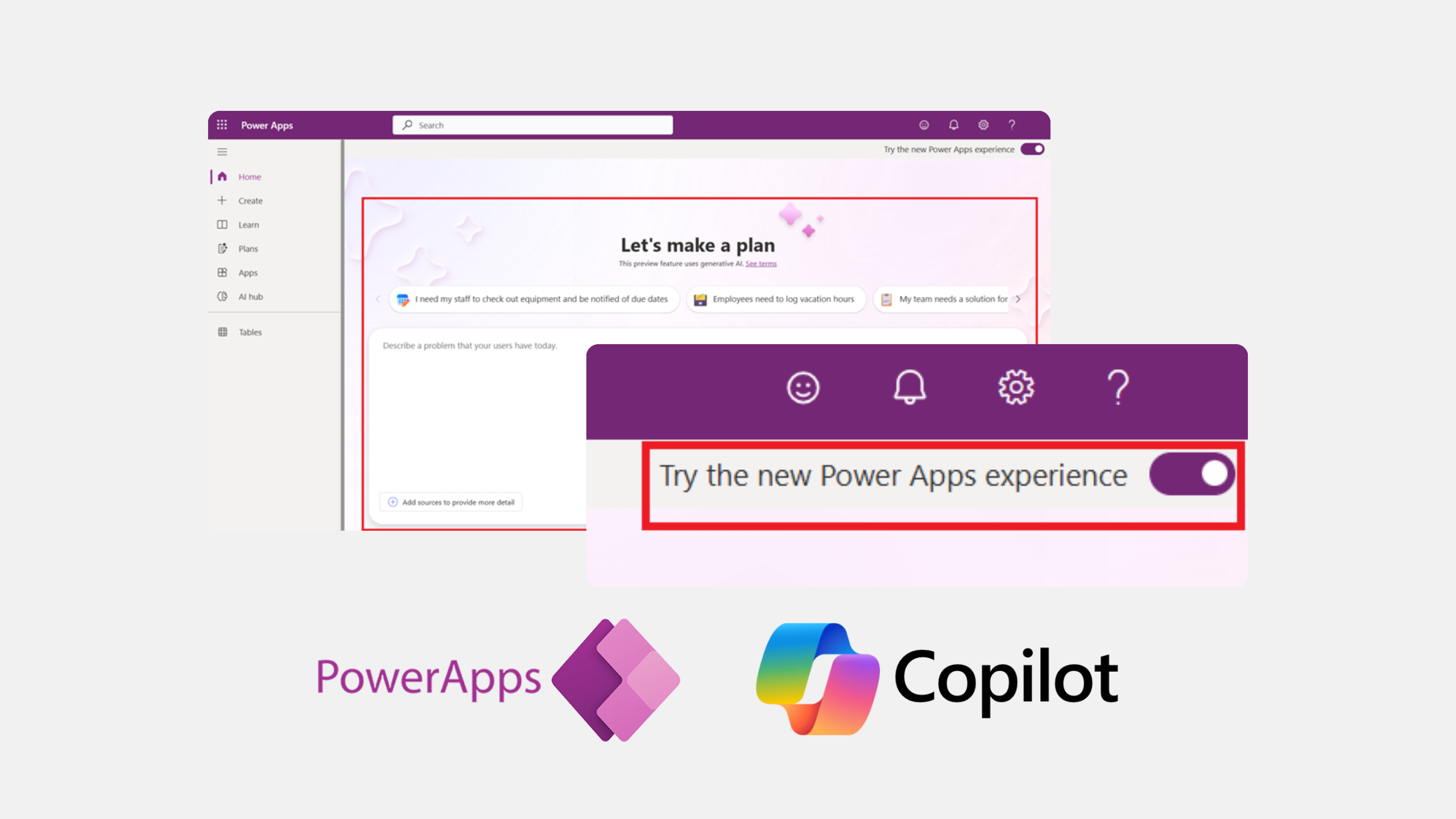
There's a new way to turn business ideas into app frameworks
Heading 1
Heading 2
Heading 3
Heading 4
Heading 5
Heading 6
Lorem ipsum dolor sit amet, consectetur adipiscing elit, sed do eiusmod tempor incididunt ut labore et dolore magna aliqua. Ut enim ad minim veniam, quis nostrud exercitation ullamco laboris nisi ut aliquip ex ea commodo consequat. Duis aute irure dolor in reprehenderit in voluptate velit esse cillum dolore eu fugiat nulla pariatur.
Block quote
Ordered list
- Item 1
- Item 2
- Item 3
Unordered list
- Item A
- Item B
- Item C
Bold text
Emphasis
Superscript
Subscript
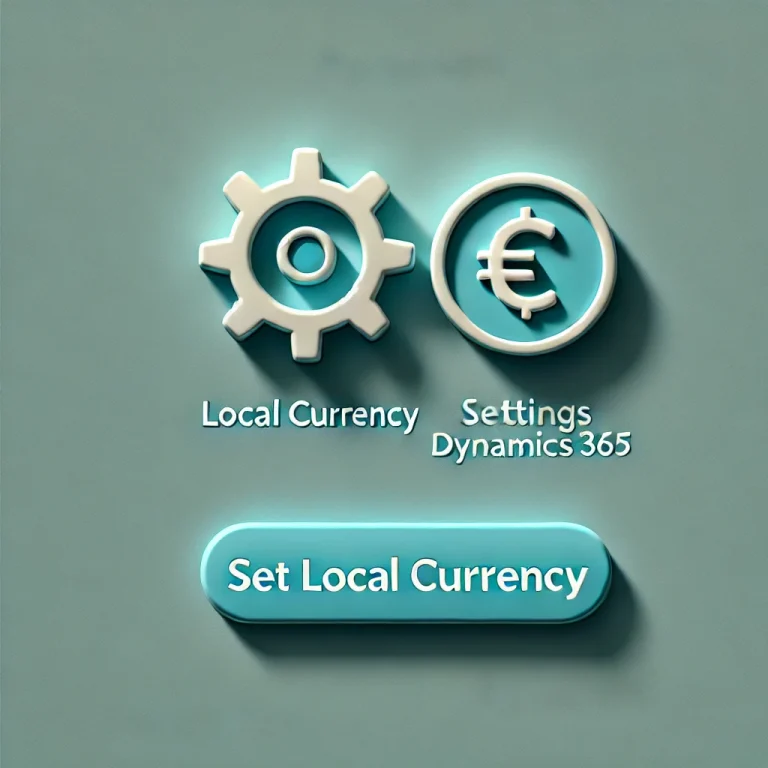
How to Set Your Local Currency as the Default in Dynamics 365
Heading 1
Heading 2
Heading 3
Heading 4
Heading 5
Heading 6
Lorem ipsum dolor sit amet, consectetur adipiscing elit, sed do eiusmod tempor incididunt ut labore et dolore magna aliqua. Ut enim ad minim veniam, quis nostrud exercitation ullamco laboris nisi ut aliquip ex ea commodo consequat. Duis aute irure dolor in reprehenderit in voluptate velit esse cillum dolore eu fugiat nulla pariatur.
Block quote
Ordered list
- Item 1
- Item 2
- Item 3
Unordered list
- Item A
- Item B
- Item C
Bold text
Emphasis
Superscript
Subscript
Ready to talk about your use cases?
Request your free audit by filling out this form. Our team will get back to you to discuss how we can support you.


